Attaching a Document to a Workflow
You can attach a document to a workflow so that others can review it or process it. This document can be one that you created or received such as a spreadsheet, word processor file, pdf file, mail message, or graphic image. Before you attach the document to your workflow, make sure it is available within E-Synergy. See Finding Your Requests, Workflows, or Documents for details.
To attach a document to a workflow, follow these steps:
- From your home page, click on the New Request icon on the left panel, which is to the right of the Requests link, as shown below.
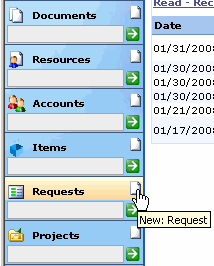
This takes you to the New: Request window, shown below. This window contains categories of requests (AKA workflows) that you can create. By comparison, the Requests link displays all the workflows that you have already created.
- Examine the categories, decide on the type of request you need to use, and click on it. The following screen shows the New: Request form for a Suggestion for Improvement in the Quality category (form is scrolled down slightly).
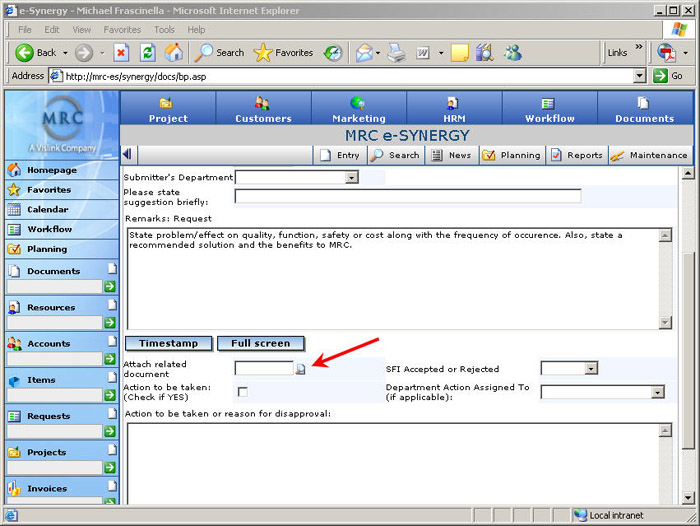
- Fill in the form as required. If you have a document you need to attach, click on the icon next to the Attach related document label. This opens a separate Documents window as shown below.
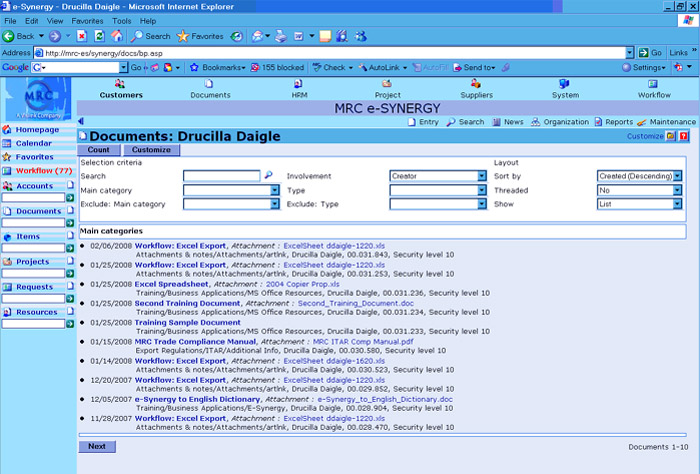
- Since you created the document and have already stored it in E-Synergy, enter your full name in the Creator field and click on Search. Select the desired document from the new list. This closes the Documents window and fills in the attachment field on the form.
- Review the form to make sure it is completely filled out, then click on the Submit button to send it on its way.
