Getting What You Need and Want on Your Homepage
You can customize your homepage in a variety of ways. This tip will present a few ways to ensure that your homepage is working for you.
First, let’s look at the menus on your homepage as shown below.
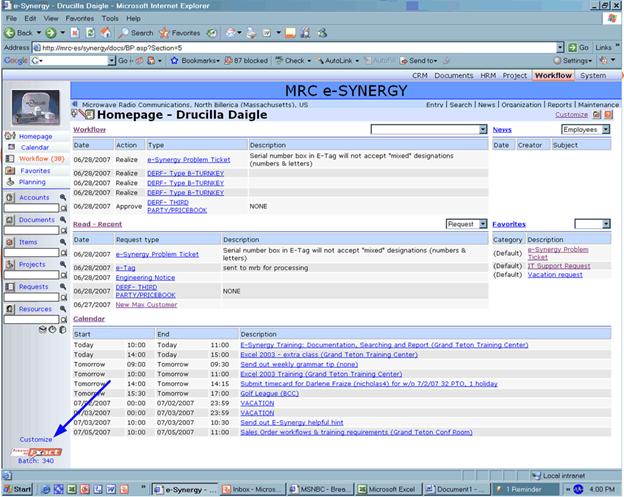
Customizing Menus on Your Home Page
There are three menus that you can manage, and you can manage these three menus from the same location.
- Click on the “Customize” button located at the bottom of your left column menus. The Settings page will open as shown below.
- The first thing to check on this page is what options are selected in each of the three sections labeled Links: Left, Menus: Left, and Menus: Top. If you’re missing some of the options, simply click in the box next to the name to add a check mark.
- You can also determine the order of the options by using the red or green arrows to move selections up or down.
- Once you have your options selected, and in the order you want, click the “S-Save” button at the upper left. Your homepage menus should now reflect the changes you made on your Settings page.
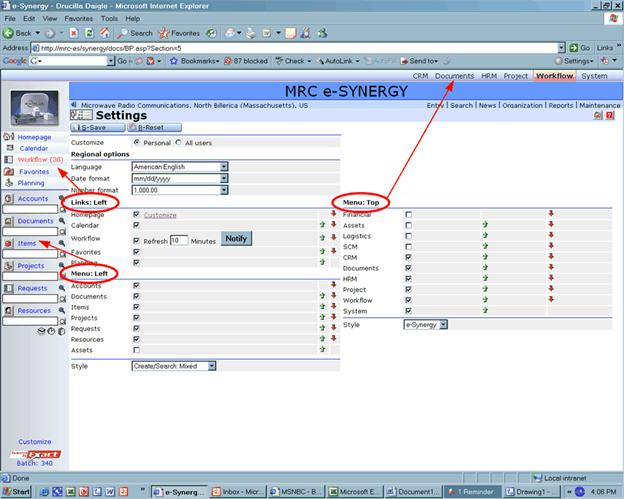
Customizing the Central Region of Your Home Page
You can customize the central region of your homepage by using the “Customize” button located at the top right hand corner of the home page, as shown below.
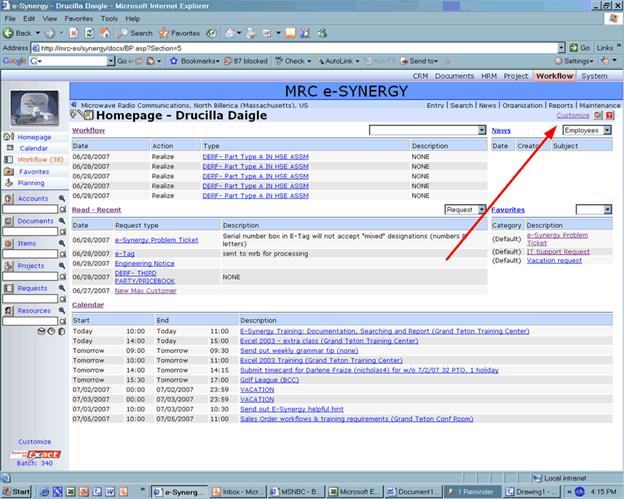
- Click the Customize button and the following page will appear.
- From the Customize page you can select the style of your homepage (Default, Document, Workflow, News), as well as define how your homepage will be laid out.
- To adjust any of these settings, using the drop down arrows and retyping the row numbers.
- If you don’t want a certain category to appear on your homepage, select the blank option at the top of the dropdown list, and zero out the number of rows. See the following example.
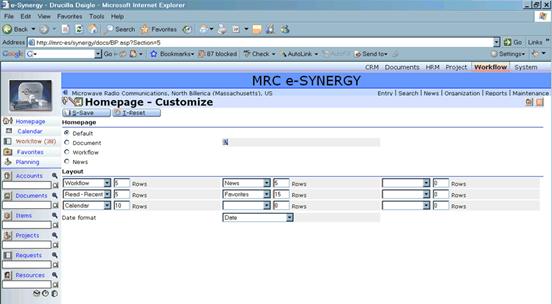
In the example above, the Default homepage is selected. Additionally, the layout calls for the homepage to show five rows of workflow, five rows of “Read Recent,” 10 rows of “Calendar,” five rows of “News,” and 15 rows of “Favorites.”
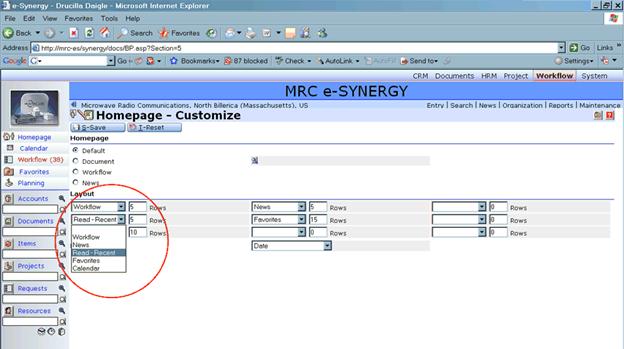
Notice that you have additional dropdown areas in case you want additional sections. You might want to add more “Read-Recent” categories to accommodate Requests, Documents, or Accounts, for instance. It is your call – this is YOUR homepage!