Using Your Favorites List to Save Time
Do you find yourself looking for the same workflow, or document, or account over and over again in Synergy? Save your self some time by adding your most often used elements to your Favorites listing on your home page. Donít have a Favorites listing? Letís start then with customizing your home page.
- To add Favorites to your home page, select the Customize button located in the upper right hand corner of the E-Synergy desktop.
- Using the dropdown arrows, select Favorites from the choices. Then type in the number of rows to display on your home page. Then click on Save.
- Adding to your Favorites list is easy. Navigate to the element (workflow, document, account, project) you want to save to the Favorites list. For example, open the Vacation request workflow from the New: Request window.
- In the upper right hand corner of the next window, notice the graphic that looks (vaguely) like a manila folder. This is the graphic used to add elements to your Favorites list. Click on this graphic to open the Favorites: Add dialog box.
- At the Favorites: Add box, simply click the OK button as shown below.
- Go back to your homepage, and notice that the workflow now appears under Favorites as shown below.
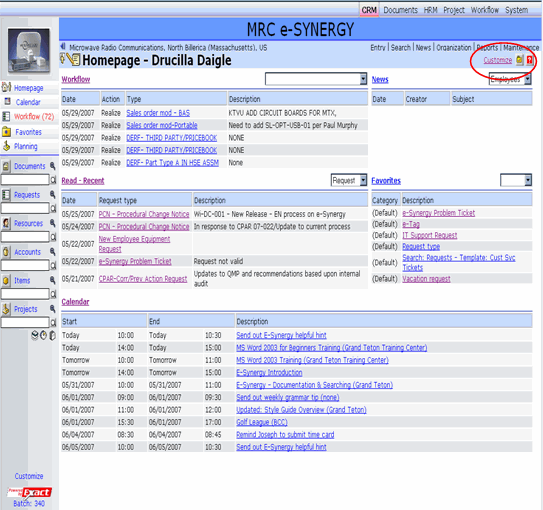
This opens the Homepage - Customize page shown below.
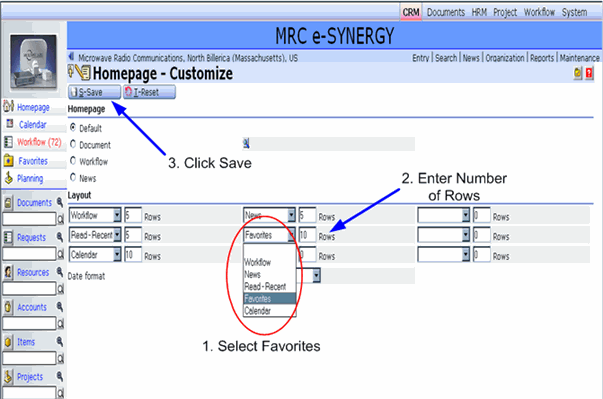
You now have a category called Favorites on your home page as shown below.
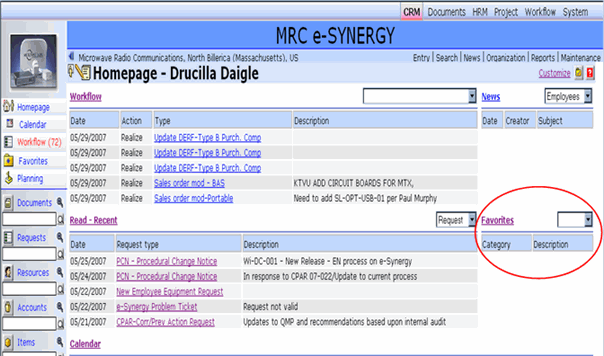
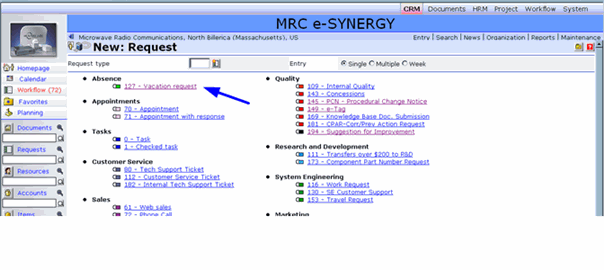
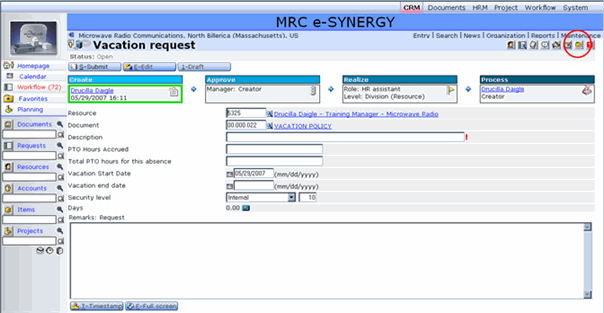
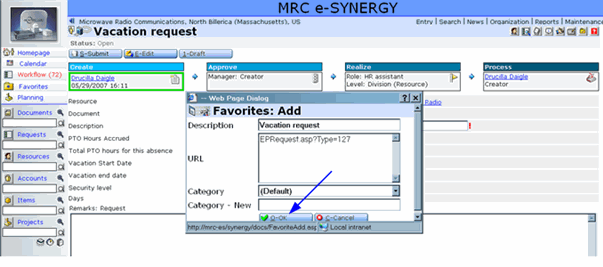
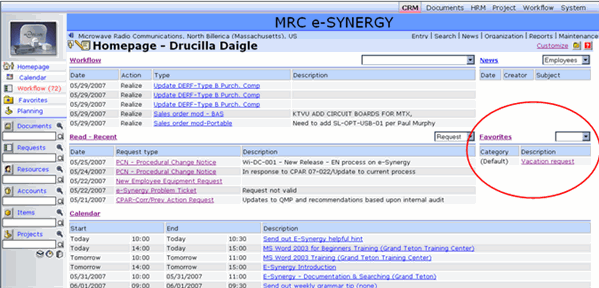
The next time you want to fill out a vacation request workflow, simply click on it from your homepage. This same process will work for documents, accounts, and projects.